(clicking on any of the images below will open the full-size image to get a better view)
Lately I've been noticing a lot of thumbnails on Facebook are off-center and I started wondering, "maybe they just don't know how to fix it? Or they don't care LOL". Well this post is for the people who just don't know how. For those that don't know, the thumbnail that I'm talking about is the one that is used all over Facebook whenever you post something. You know, that little picture next to all your comments. in my opinion, this is kind of more important than the photo on your profile page because this photo is used EVERYWHERE on Facebook! Well there is a really easy way to fix this. On your profile page, there is a big picture of this thumbnail on the top left corner of your page. This is the big version of your thumbnail.
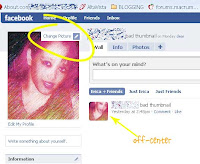
If you right-click on that picture, a little menu will pop down and one of the choices is to edit your thumbnail
Scroll down to the option that says "Edit Thumbnail" and click on this to bring up the edit thumbnail window (see image below).
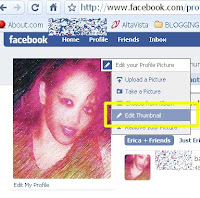
In the "edit thumbnail" window (image shown below), you can use your mouse to move around the thumbnail image into the position you want which should be in most cases, your face in the center.
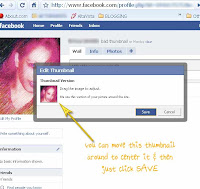
Save your thumbnail, and
your image will be automatically corrected anywhere it is shown.
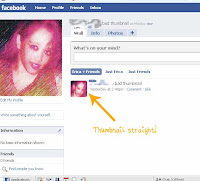
Optionally, you can also edit your thumbnail in your upload window. For instance, if you click on "upload a picture" to upload a brand-new profile photo, they also give you the option to save your thumbnail in that area also (as shown in photo below).
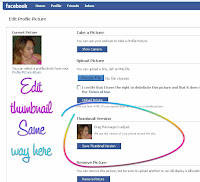
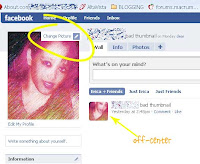
If you right-click on that picture, a little menu will pop down and one of the choices is to edit your thumbnail
Scroll down to the option that says "Edit Thumbnail" and click on this to bring up the edit thumbnail window (see image below).
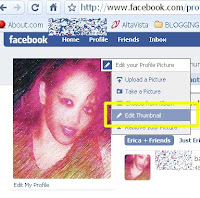
In the "edit thumbnail" window (image shown below), you can use your mouse to move around the thumbnail image into the position you want which should be in most cases, your face in the center.
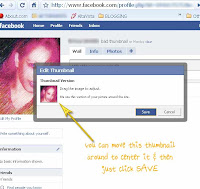
Save your thumbnail, and
your image will be automatically corrected anywhere it is shown.
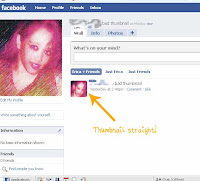
Optionally, you can also edit your thumbnail in your upload window. For instance, if you click on "upload a picture" to upload a brand-new profile photo, they also give you the option to save your thumbnail in that area also (as shown in photo below).
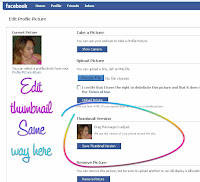
Another small tip that I learned was about updating statuses on Facebook. Some of you may know this, but if you don't then here you go. If you wanted to share a video, picture, link...etc... with all your friends, then you should always click on the "Home" button up top and post it under the "What's on Your Mind?" Box on that page instead of the one on your profile page. If you click on your profile page and post it on that one, it will only show up on your "Profile" page and people will have to physically go to your profile page to even know you posted it. The "Home" page however, will post it in the newsfeed to all your friends as an announcement.
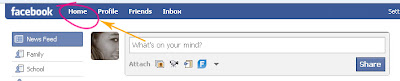
This may have changed since Facebook is constantly changing, but this is how I do it.
Okay thanks for reading and if I learn any more tips I'll let you know!
I joined SwagBucks & it's so fun!





0 comments:
Post a Comment