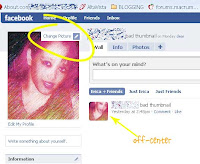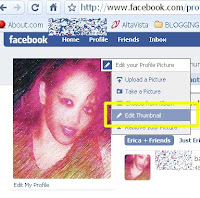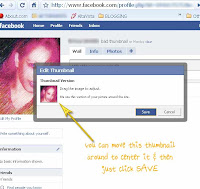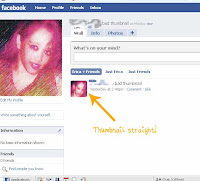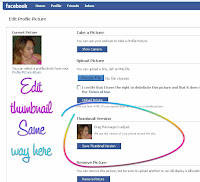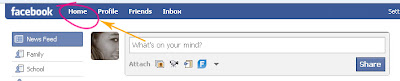Who said that if it's FREE that means it's no good? One of the really cool things about my iPhone is that there are millions of free apps available and sometimes they can be better than paid ones (not always but there are some gems in there). Here are a few of the free apps that I thought were worthy of valuable space on my iPhone. This list is only my opinion and they are in no particular order.
I found this first app helped me a lot in finding other free apps. The great thing about it was that it would tell me which apps were free for only that day for a limited time.
A lot of apps that cost money will occasionally go on sale for free or very cheap for only a day or so and with so many apps in the app store, it would be impossible to always find which ones were on sale but not with this.
It is called PandoraBox (link opens iTunes) and it is also free!
It gives you a list of apps that are free or just became free and also gives you a list of apps that have dropped in price. Just like in the app store, you get a description\photos and you can create a list of favorites if you want to save a certain app to keep track of price or be informed when it dropped to a certain price. It's a great little app and has saved me a HUGE amount of money by informing me of really great apps that were only free for a day. It is definitely worth having on your iPhone and checking at least once a day.
There are similar apps available but I found PandoraBox to be the best for the price and features. If you're looking for alternatives, AppSniper is a really good one too but you have to pay to get the features of PandoraBox or get a limited Lite version of it. The others I've tried have been less than impressive in my opinion.
This is something I found when I first started using my iPhone & exploring the app store. It's called "App Fiend" (link opens their website) and of course it's free.
Have you ever been asked by your other friends with iPhone's what apps you use? If so, then this will be great for you! You sign up easily for a free account and you list all the apps you own. Then you can give each app a review either by star rating or actually writing what you think. Each of your friends who has the app can be added to your friends list and view all your apps\reviews and vice versa. I thought it was pretty cool and now I can easily see what everyone else has without having to ask plus I trust their reviews.
For some reason I can't find this in the app store right now but if you can download it, I definitely recommend it. The link I posted goes to their website.
I've also read that there is a service like this available online called "I use this" and you can check that out here http://osx.iusethis.com. However, check out this app if you can because it's pretty cool.
Vlingo (link opens in iTunes) is a cool voice app that I found when I first started using my iPhone also. It was free and it seemed to work pretty well at the time and I guess I'm just used to it now. It works with your contacts, dialing, Google search and maps among other things. I liked being able to update my Facebook and Twitter status with it at the same time. Try it out, you might like it!
Melodis Voice Dialer (from the same makers as "midomi") is another free voice app that came out a little bit after "Vlingo" and it's not that bad at the voice recognition. that is exactly what it is though, a voice dialer. So if all you need is something to dial for you, then this is a great alternative but if you need more, go for "Vlingo".
Yelp (link opens iTunes) is a must-have on my phone! It gives you reviews in places around where you live or where ever you want to look up. It's pretty straightforward but useful. I'm always wondering about places nearby and would rather have some kind of information from real people. Also if you're ever in an unfamiliar place you can search the area by your location and find a place to go. Simple as that! You can open an account for free with yelp or just browse without an account. Try it out!
Before I got my iPhone, I was actually debating on getting the Kindle 2 from Amazon.com because this was going to be a gift to me and so I was looking into one semi-high-priced item. When I saw that you could actually read e-books on the iPhone, that was the deal breaker! So I immediately downloaded the Kindle for iPhone app to my iPhone. It was pretty cool and there were a lot of Kindle books available, but there were also other free e-book readers. I also tried "eReader" and "Stanza". Out of all of them, "Stanza" is my absolute favorite because you can upload every other type of e-book to it and it also converts all your e-books into whatever format you want. I keep the Kindle reader also because Amazon.com will only let you upload previews of books onto thier reader but I definitely use Stanza the most because I can use ALL my e-books\documents on it. There is nothing wrong with eReader app, but there are no major advantages either.
I don't really play a lot of games but it's always great to have something to kill time right? So what do I use? Well, I love most of the games that are made by SkyWorks (link opens up SkyWorks website). Mainly the Arcade Bowling Lite, Arcade Hoops Lite, Ping-Pong Lite, and the Horseshoes. With the exception of horseshoes, they are all available in a free lite version. They are nothing mind blowing but they're fun, short and don't require thinking just a fun little ways to kill time. Don't get me wrong, the graphics are nice and the arcade games are almost like the real ones but it's just something fun that I enjoy. Plus they are free!
Shazam (link opens in iTunes) was pretty much on everyone's iPhone when it came out, including mine! How cool is an app that can listen to whatever song you're listening to, and tell you the name of it? Then came the free app called "midomi" (which is now called midomi Ultra and incidentally is also by the Melodis Corporation) and this one not only lets you play a song to it, but you could also hum or sing a song to it and that was a little bit cooler. However, they decided to no longer be free and instead they now charge $2.99 for this app which in my opinion, it is so notworth it! I did get it when it was free, but I still prefer "Shazam" on my iPhone!
I also have a social networking apps of course. For Twitter, my personal favorite free one "TwitterFon". For instant messaging I prefer the separate apps like the free AOL messenger, and the free Yahoo messenger. IM+ Lite 3.0 isn't bad either but it will only keep you logged in if you use the paid version and AIM does it for free.
I also have "Facebook" app for iPhone, MySpace mobile,
and a few other basic apps but I won't list all those unless you want me to?
This list is in no way complete, and my choices are always changing, but for now, this is a good start. I'm sure I forgot many things and will probably do a new list considering a new iPhone system is coming out soon (along with a new iPhone! I'm so jealous!) So we'll just have to wait and see!
There are also a lot of apps available only to jailbroken iPhone's that I rely on heavily but that's another list!
If you can think of any free apps that you use, please comment and list them! I don't require anyone to register to make comments so it can't be any easier! Thanks again for reading and don't forget to subscribe!
I tried signing up for this Feedzilla thing but I'm not sure how it works. If anyone knows please tell me!